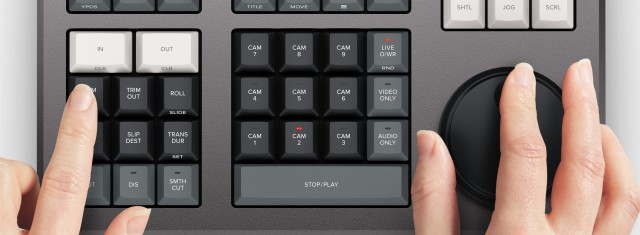DaVinci Resolve Studio activation key

- Search
-
Login
-
0
ComparisonAdd products to compare, then they will appear here and you can compare parameters.
-
0
0 €Nothing in the basket.
Blackmagic Design DaVinci Resolve Speed Editor
A new keyboard for DaVinci Resolve's Cut Page that allows a new and dramatically faster editing solution that’s a combination of integrated hardware and software. This means the editor can work much faster because, unlike a mouse, the DaVinci Resolve Speed Editor has a control for each edit function and can perform multiple tasks at the same time. Includes…
Shipment day: Tomorrow
Praha > 5 pcs, Budapest 1 pcs
Top accessories for Blackmagic Design DaVinci Resolve Speed Editor
Product description
A new keyboard for DaVinci Resolve's Cut Page that allows a new and dramatically faster editing solution that’s a combination of integrated hardware and software. This means the editor can work much faster because, unlike a mouse, the DaVinci Resolve Speed Editor has a control for each edit function and can perform multiple tasks at the same time. Includes DaVinci Resolve Studio.
Traditional edit software uses thousands of clips to organize their media, so customers need to constantly click and drag clips to edit. That’s too slow for work such as TVCs, news, promos and training videos. However old tape based linear editing had the advantage of all media being played from a videotape, so customers could simply fast forward and rewind to see all their shots. Now the cut page has a modern version of the videotape and it’s called the "source tape". Simply push the source button and use the search dial to scroll through all their media. Plus, the current clip is highlighted live in the bin. After the edit the viewer will stay in the source tape so customers can move to the next shot faster.
Entering in and out points is the most used function in editing, so the speed editor keyboard includes large in and out point buttons that customers can easily locate by feel. That’s perfect for two handed editing where users are using their right hand for transport control and their left hand is placing in and out points and performing edits. Customers can simply scroll along with the search dial and place in and out points anywhere customers want. Once the in and out points are set, just reach their fingers up to the edit function buttons to perform the edit. The in and out points can also be used to focus the source tape. Then customers can change the source tape back to the whole bin by pressing the escape key.
Editing with a keyboard is different to editing with a mouse, so the cut page editing functions have been upgraded to take advantage of the speed of a keyboard. The edit functions are intelligent and use the "smart indicator" in the timeline to work out where to insert, so most of the time customers don't need to place in or out points in the timeline to do an edit. They are located just above the in and out keys, so are easy to locate by feel. Plus each time customers edit, the cut page won't waste time switching over to the timeline, allowing customers to stay in the source tape and visually browse, placing clips continuously. That's much faster as customers can just keep throwing clips into the timeline.
With a large high quality search dial built into the panel, customers get an extremely accurate way to trim shots. With the search dial being such a physically large control, it completely transforms how it feels to trim shots. Plus it’s much faster too. The trim buttons will change the search dial into a trim control and customers simply hold the trim buttons and rotate the search dial. This means customers can select various trim modes with their left hand while adjusting the trim with their right. It's extremely fast and the smart indicator in the timeline will let customers know which edit users are trimming. Just move along the timeline and live trim edits. It’s a whole new way to work.
Editing software can be slow at adding transitions to edits because customers have to click and drag effects down into the timeline. However, with the DaVinci Resolve Speed Editor, customers can just press a button to switch them on and off. It’s really fast as customers can scroll down the timeline adding or removing effects. The smart indicator in the timeline will let customers know which edit point will be affected, and customers can move the timeline to move the edit point in focus. The cut key will remove any effect on an edit point in the timeline. Pressing dissolve adds a dissolve to the edit point using the default duration. Pressing the smooth cut button adds a smooth cut so customers can eliminate jump cuts.
The DaVinci Resolve Speed Editor eliminates the large QWERTY keyboard for a smaller more portable design, so the function button area includes only the controls customers need for editing. Some of the enhanced function keys on the DaVinci Resolve Speed Editor are not even available on the full sized editor keyboard. Plus, some keys have an alternative function where customers can press and hold or double press to get a second function using the same key. That means customers need less keys for a more portable design, but it still retains a lot of editing power. The keys are in a separate group so customers can find the key customers need by feel and operate faster than a regular keyboard.
The escape key is positioned to the top left so it's easy to locate, as it’s the most common key for reversing some functions. A good example is the sync bin and if customers select a camera, customers can go back to the multiview by selecting this escape key. Plus, if customers double press it, it works as undo.
The sync bin is a new style of multi-cam and it allows customers to find shots that are sync'd to the current shot in the timeline. That lets customers find cutaways using a familiar multiview interface. Then use the camera keys to select an alternative shot, and source overwrite to edit it into the timeline.
The audio level key lets customers quickly set audio levels of clips by holding the key and adjusting the level using the search dial. That's a fast way to set audio levels while editing. Double pressing the key lets customers add a marker, and double pressing and holding allows customers to set the marker color.
The full screen button is highlighted red so customers can find it quickly and switch to a full screen view of their viewer. That’s great for presenting their edit to clients. Plus if customers double press the full view button, it will go into full screen view and play from just before their most recent edit.
The transition button is similar to the cut and smooth cut buttons, however it will add a custom transition of their choice from a pallet of all the available DaVinci Resolve transitions. If customers press and hold the transition button users will see the pallet appear allowing selection of the one customers want.
The split button will instantly cut the clip in the timeline at the current playback point. If users are positioned on a split in a clip, then pressing the split button will remove the split. If customers press and hold, customers can use the search dial to move the current clip up and down the timeline.
Pressing snap will turn on snapping in the timeline. Snapping on the speed editor is different, as it’s not magnetic so it’s more subtle. It works by momentarily pausing jog at the edit points so it's nicer to use. Or if customers press and hold, the search dial will let customers adjust the viewer size.
Ripple delete removes the current clip at the playback point then ripples the timeline to fill the space left by the deleted clip. This eliminates any blank spaces in the timeline. Customers can use it with split to remove parts of shots customers don't want. Plus, it will also reduce their timeline duration.
The camera number section lets customers select the cameras when using the cut page sync bin. Plus, if customers press a camera number while turning the search dial, the selected camera will be applied to the timeline in real time as customers jog forward. This feature is called live override and on the speed editor panel customers can do it momentarily by holding the camera button, or customers can latch it on using the live override button. When live override is latched on, the buttons light up and customers can select cameras just like a production switcher. Customers will see a multiview and customers can just cut from camera to camera. Plus, this section even has the video only and audio only buttons for greater editing control.
The DaVinci Resolve Speed Editor model includes built in Bluetooth so customers can use the keyboard without messy wires, and customers can even use it in conjunction with their regular computer keyboard. That’s perfect for using it with a laptop. Customers can also use the keyboard via USB if required and the USB connection will also charge the internal battery. With Bluetooth and a built in battery, the keyboard is extremely portable.
DaVinci Resolve Speed Editor Features
- Source tape allows faster clip searching.
- Large trim in and out buttons.
- New keyboard modes for intelligent editing.
- Buttons to allow search dial to live trim.
- Buttons to change transition type.
- Integrated search dial control.
- Keypad for direct timecode entry.
PACKAGE CONTENT
DaVinci Resolve Speed Editor
SPECIFICATIONS
Connections
USB Type‑C.
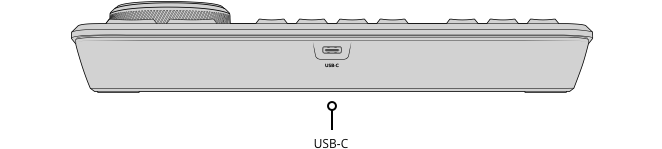
Updates and Configuration
1 x USB Type‑C for software configuration and software updates.
Power Requirements
Power Usage
4W max via USB Type‑C.
Physical Specifications

Environmental Specifications
Operating Temperature
0° to 40°C (32° to 104°F)
Storage Temperature
-20° to 60°C (-4° to 140°F)
Relative Humidity
0% to 90% non-condensing
Warranty
1 Year Limited Manufacturer's Warranty.
ARTICLES
Parameters
| Manufacturer: | Blackmagic Design |
| Category: | Drivers for software |
Main parameters
| Operating system | Windows |
| Operating system | MacOS |
Other parameters
| Compatibility | Resolve |
Blog and news

DaVinci Resolve Studio 19.0.1
First update for the recently released DaVinci Resolve 19 speeds up timeline work for complex projects, optimizes preview playback, and improves…

DaVinci Resolve Studio 19 Public Beta 2
Second public beta Blackmagic Design DaVinci Resolve 19 offers a number of fixes and improvements including displaying safe zone guides during…
ACCESSORIES (6)
Blackmagic Design DaVinci Resolve Micro Panel
PremiumCord USB-C cable (USB 3.2 generation 2x2, 5A, 20Gbit/s ) black, 2m
Blackmagic Design DaVinci Resolve Editor Keyboard
Blackmagic Design Cloud Pod
Blackmagic Design DaVinci Resolve Mini Panel
Blackmagic Design Cloud Store Mini 8TB
Alternative (1)
- Show all

SmallRig Power Bank Clamp with Cold Shoe Mount 4600
Promotion: -7%The SmallRig Power Bank Clamp with Cold Shoe Mount provides a versatile solution19.53 €21 €In stock > 5 pcs
EdelKrone Tilt Module v4 (for all HeadONE)
HeadONE has the ability to transform into a 2-axis pan-tilt camera head.156 €Backordered 5 pcs
Blackmagic Design DaVinci Resolve Speed Editor
A new keyboard for DaVinci Resolve's Cut Page that allows a new and dramatically479 €In stock > 5 pcs
Manfrotto Befree 3-Way Live Advanced Alu, black
Designed for camera users who want maximum performance and stability for photo and297 €In stock 1 pcs
SmallRig AtomX 5" Shinobi Cage by SmallRig 2305
PromotionSmallRig AtomX 5" cage for Shinobi CMA2305 was co-designed to provide an additional99.3 €In stock > 5 pcs
PremiumCord Patch cable CAT 6a S-FTP BLK, 0,5m
Premiumcord Patch cable CAT 6a S-FTP, RJ45-RJ45, AWG 26/7, black1.8 €To be sent > 5 pcs
SanDisk Extreme PRO SDXC 1TB 200MB/s V30 UHS-I
SanDisk Extreme PRO SDXC UHS-I Memory Card; Capacity: 1 TB Compatibility: compatible269 €delivery unkown
SmallRig Tabletop Vlog Camera Kit for Sony a7C 3134
Add accessories and tabletop support to your Sony a7C camera with this Tabletop Vlog87 €In stock 3 pcs