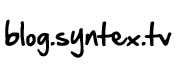- Search
-
Login
-
0
ComparisonAdd products to compare, then they will appear here and you can compare parameters.
-
0
0 €Nothing in the basket.
Ovládajte svoju kameru cez WI-FI (adaptér CBK-WA01)

You have probably been in a situation where it was not possible to have a cameraman standing next to the camera for some reason, controlling the camera. There could be several reasons, the camera is placed on the shoulder, or it is mounted in an inaccessible place, or it is too far away from you to go to it every moment and adjust the composition, aperture and so on. It's in these cases that you'll appreciate the ability to control your camera remotely.
Some newer cameras have modules built in from the factory to communicate with mobile devices or computers. Others need an adapter to communicate or be controlled in this way. This is also the case with the Sony PMW-200 camera, which will show the advantages of such remote control.
Inorder to control the PMW-200 camera over Wi-Fi, a Wi-Fi adapterCBK-WA-01is required. It is a compact Wi-Fi adapter designed for devices with XDCAM HD422 recording, such as the PDW-700, PDW-F800, PMW-500 and the handycamPMW-200. When connected to the camera, it communicates wirelessly with laptops and other mobile devices supporting Sony's XDCAM Browser and also with mobile phones supporting the XMPilot app.
HOW TO PROCEED
Connect the CBK-WA01 adapter (USB port OPTION) to the camera. Now turn on the camera and enter the "OTHERS" menu. Here let's find the "Wi-Fi" item and confirm by pressing the scroll wheel. Then let's select "Scan Networks" and confirm by pressing "Execute". From the list of available networks, let's choose one that the camera will now connect to. If the selected network is secured with a password, find "Key" in the menu and enter the password to connect to that W-Fi network and again select the one we want to connect the camera to from the list of networks.
If the connection was successful, we can see the signal strength of the network in the "W-Fi Status"
Now let's go back up one level to the "OTHERS" menu and select "Network". DHCP should be in the "Enable" state. Just below that we then see the IP address that has been assigned to the camera. We now enter this address into the web browser of the computer or mobile device. We confirm the address and see that we need to enter a login name ("admin") and password ("pmw-200"). Both can be changed in the "User name" and "Password" tabs respectively. After entering the login credentials, we finally get to the actual camera control environment. For control we select "Control Panel". Then we get to the application, where we can see individual items representing camera functions such as "IRIS" (aperture), "FOCUS" (focus) or "ZOOM" (transfocuser). But we also find other options to control the color temperature, start or stop recording, and also control buttons to play back content.
LIST OF SUPPORTED DEVICES
http://www.pro.sony.eu/pro/lang/en/eu/product/broadcast-products-camcorders-option-boards-modules-plug-ins/cbk-wa01/accessories/#accessories
More information can be found on our blog: